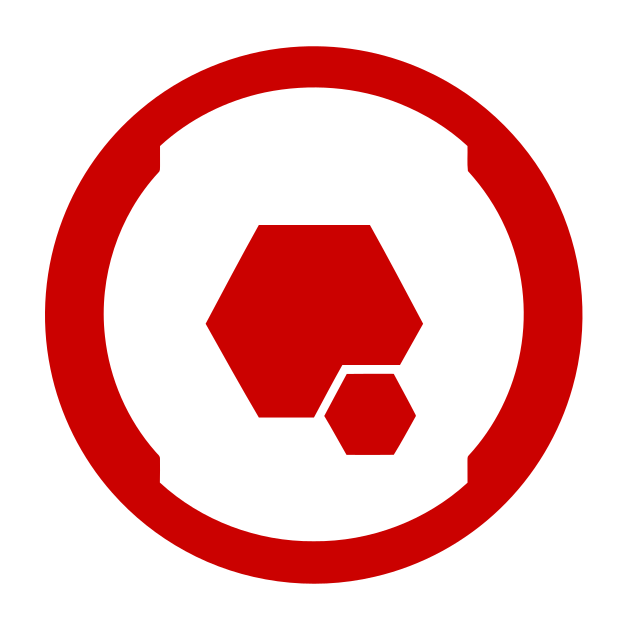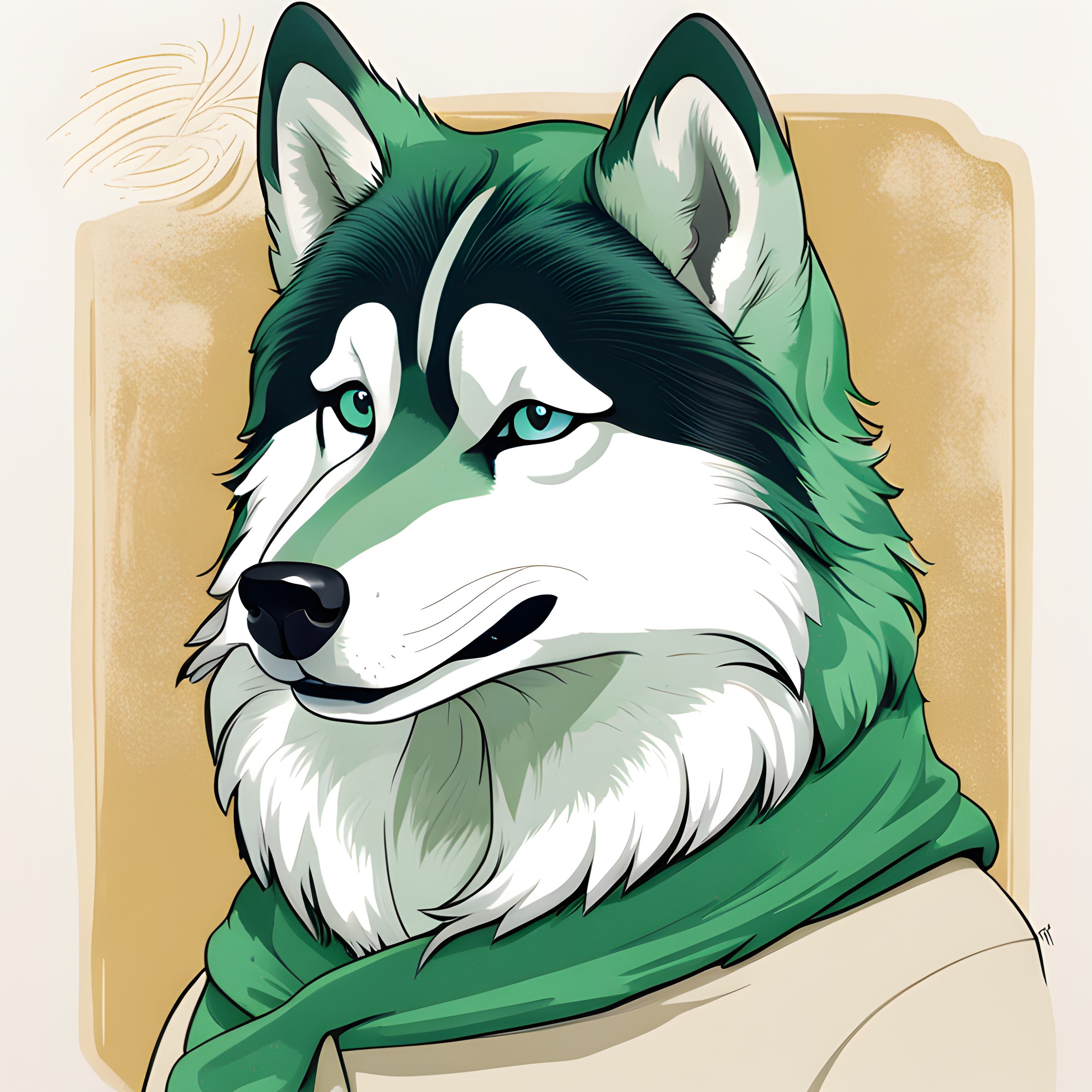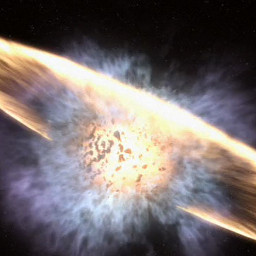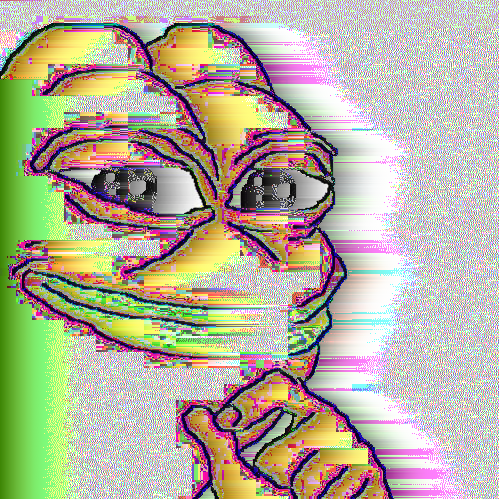Or by only putting one stick of memory in, or changing the slot you’re using.
I was assembling a computer and everything seemed to be correct, the fan would spin up, I’d get some lights, but there was no image on the screen, not even the BIOS. I saw someone else make this suggestion and didn’t think it was likely to work, but it did. First I just tried one stick, and it booted. Then I tried both sticks and it didn’t work, but I reseated and then it did.
(Also worth pointing out that your motherboard should have diagnostic lights which if you check the documentation may point out which component has an issue)
Thinking about Lemmy’s demographics many here may have heard of something like this, or have more helpful suggestions about troubleshooting which would be welcome. But thought I’d write out a little post about my experience to contribute to Lemmy SEO supremacy.
Many modern motherboards will also do memory training the first time you boot with new RAM sticks, and sometimes this is very slow. Your PC will boot to a black screen and behave exactly like it would with a dead CPU or RAM… there’s no visual feedback.
This once caught me off guard and I spent a good hour panicking trying to diagnose a non-existing issue. Sometimes, you just literally have to wait in a black screen for a while.
This seriously stressed me out when I put my last computer together. I was patient and waited hoping it would fix itself (which it did), but my heart sank when I didn’t see anything on the monitor.
Good to know this is what is happening. Some visual feedback would be nice.
This 100%. Had a buddy recently that went as far as buying an entirely new PSU and memory kit trying to troubleshoot over 3 days. He just needed to let it sit for about 15 minutes to memory train the first time.
I have never run into this with any builds, at least in the last 15 or so years. Is this a more recent thing, or am I now finding out that my first build, circa 2007 on my new DFI lanparty mobo, may have not been a defect and I’m just impatient? That was DDR2 and PATA for a time frame.
Yup, I put new RAM in a brand new laptop after booting it up only once previously. Boot it up, black screen. I got insanely scared I messed up the display to mobo ribbon or something. Nope, just was doing its RAM thing and sat on a black screen for like a minute before actually booting to bios
I put too way too much effort in this reply… Yes… it’s nerve racking, especially if you are resorting to BIOS flashback to boot the CPU on an older (new) board.
Can’t get visuals (except maybe leds/indicators on the motherboard itself) when your CPU is incapable of accessing the ram or the devices yet. All external devices normally communicate through the RAM. (And by external, I mean not on the CPU package) Yet, the CPU has to solve out this chicken-and-egg problem of how to progress from the cold-boot without knowing what external RAM is installed. There are plethora of timing/clock-cycle/voltage settings for one stick of ram, which are tested on POST. Establishing sane DDR5/4 parameters is non-trivial. (I think it is order of +20!, twenty factorial: 2432902008176640000, if there were no starting point of XMP, JEDEC etc.)
I use hand tuned settings for DDR4, and on cold boot, the BIOS adjust the settings which I didn’t forbid it to do. Unless I unplug the PSU from the wall, the BIOS won’t retrain the memory again. I suspect my settings still aren’t 100% stable. (over period of years) Non-cold-boot assumes the ram works 100% same on each power up. If some OC setting drifts past a threshold once the system is heat soaked or receives more EMI interference, this could provoke a crash/BSOD etc. in absurd theory having a busy wifi router next the ram could cause the bios to select more robust/conservative settings to counter the EMI interference. Would be fun to know, if this would be true.
Didn’t know about this. How long are we talking, minutes, hours?
Anything from 30 seconds to 10 minutes, depending on your specific combination of RAM, CPU and chipset.
I just bought an MSI motherboard. The memory slots are labeled, A1, A2, B1, B2. So of course it makes sense that the first populated slot must be A2. Followed by B2. Then A1, and finally B1.
Make sure the memory is in the right slots.
If A/B describe separate bus lanes, then A1, B1, A2, B2 make sense. If A/B describe your paired RAM, then A1, A2, B1, B2 make sense.
Only valid rule is to RTFM
But how does 2 before 1 make sense?
It’s the boob constant. The bigger the boobs are the more they stick out getting you better place in race…
I’d like to learn about more about the boob constant, can you point me in an interesting direction?
I would recommend browsing the interwebz. There are a lot of websites dedicated to boobs and other jiggly parts where you can study said constant pretty thoroughly.
deleted by creator
Did you read the order in the original comment?
Not always. But always confirm by reading the manual which slot order to use.
I call it “re-seating” the memory because it makes me sound like I have an actual clue.
I have half a clue and also call it reseating.
I have 40 years of PC building experience and I too call it “reseating”.
There’s probably a hundred reasons it might not post. One time, my CPU wasn’t seated properly. I have heard RAM is a common way. If you’re using only one stick, be sure it’s in the right slot. Edit: or even with two, make sure it’s the right slots, read that manual!
Multiple times I had issues with two identical DIMMs in a two-slot board, and simply switching both sticks to the opposing slot fixed everything.
Maybe it was a seating issue, maybe it was ghosts. Who knows?
It’s almost always labeled on the mb which slots to use first. And for some reason it’s usually the #2 slots
Sometimes it can also be because you forgot to actually plug it in. 😳
I prefer to flip the PSU switch to the wrong position. Because there’s no other point in time when I ever use that switch.
I’ve also fixed them by just unplugging them, holding the power button for like 30s, then plugging it back in.
It really shouldn’t work, but hey, we tricked rocks into doing math for us with electricity, so what do you really expect?
It should work. Doing that discharges any electricity still in the mobo. A build up of static electricity can cause a computer to not post.
If you have to do this regularly, get a humidifier for the room your computer is in, and verify your outlet is properly grounded.
Pushing the power switch shouldn’t do anything to static electricity.
Yeah iirc all that does is make sure all of the capacitors on the motherboard and in the PSU are discharged. Still a good thing do do before working in a pc, to reduce the chance of accidentally shorting a still charged cap with a screw or something.
IMHO…99 times out of a 100 (roll a die of your choosing for a multiplier, I have been at this for a long time), OP is right on. ONCE in a long while, it’s PSU/mobo related.
One time, my brother and I were building a new rig for him. After spending an hour putting the thing together, it wouldn’t boot. Like, push the power switch and NOTHING happened. We called his buddy who’s a real wizard with computers. His first question was, “Did you try reseating all the power connectors on the board?” And that’s right when we discovered we didn’t connect the power for the CPU.
A much dumber reason is because you forgot to install the riser screws before screwing in the motherboard and shorting the entire motherboard against the case.
My best friend did this on his first PC bless his heart lol
WTF case is that?
I dont think I’ve seen a case in 20 years that even had removable/installable risers.
Hm, they’re removable in about every case I’ve used in the past 20 years. I mostly use Fractal Design cases though, so I suppose it’s something they tend to do.
I can’t recall, but he did overspend on his motherboard and it was not damaged by the short. I figured out the issue, and he reinstalled it and it works just fine to this day. That was like 7 years ago.
I think the Corsair 4000D does iirc (my case).
I miss beep codes so you know what messed up.
I think all motherboards support this, they just don’t come with speakers. You can grab a speaker for you motherboard for about $2 or like 100 for $20
Exactly, then having to go through a thick-ass manual to find out what code it is. Oh, I just need to move a jumper…
All mobos are a bit different. Best tip: RTFM
As long as we’re going for general tips, sometimes it’s as simple as remembering to turn on the switch on the power supply and surge protector/UPS if plugged into such things (hopefully it is)
Only higher end boards tend to have diagnostic lights.
I would say most mid range boards have diagnostic LEDs now. My gigabyte b450 board has some, for example, which I consider solidly mid range not high end.
If thats true a lot has changed since AM4. Only the pricier B boards and not all X boards (but most) had them when I last kept tabs on the majority of boards. A cursory google shows at least a few solidly midrange boards with lights (and some without) so you may very well be right.
Pretty much all boards will either have lights, beeps, or both. OEM builds will usually have them on the front IO ports (Dell usually has A/B/C lights). I don’t think I’ve ever seen a board with nothing. Some are more cryptic than others (Lenovo has an app for their laptops that decodes the weird noises they make) but they should have something.
In my experience beepers tend to be very simple. My cheap B-board, but major brand (MSI), only beeps when it POSTs. If it doesn’t post then there’s nothing. Good for when you’re using it headless but otherwise pretty pointless imo.
If something is super fucky and defying all logic, try a different PSU. It’s the one thing apart from the motherboard that can effect every area of your PC.
I have a folder of photos on my PC, shared over the network. I could browse that folder fine locally. I could look in other shared folders over the network. If I looked in the photo folder over the network, the PC would power off instantly.
Swapped it out for a different one (I’d borrowed it from work while mine was being repaired), problem went away and never happened again.
There is zero logic I can see for this, and makes me want to throw computers down a well and live in a cave.
If your computer is acting haunted, its the PSU.
If its being temperamental like a fussy teenager, its typically ram.
If it’s acting more like an elderly Belgian woman, you may want to update your BIOS.
This is fun.
I need more context. What are elderly Belgian women known for?
Waffles?
Ive built 7 or so computers in my time
in that same time 3 PSUs were DOA, 2 died a month in under pathetic loads, and one fried in a lightning strike (this one gets a pass as only the PSU fried so it did it’s job)
It’s so often the goddamn PSU
This. I built a new machine and assumed the PSU was the least likely to be the issue. After testing the video card, ram, cpu and motherboard… I tried my spare PSU and it worked great. smh
My cousin and I have run into having to clear the cmos using the jumper in a couple of our builds before it would boot the first time too. Not sure why.
If you don’t want to try and find the correct pins to jumper, you can also unplug the pc from power (which it already should be if you’re digging around in it) and pull the little watch battery for about 30 seconds.